Specialized Views#
This section covers specialized visualization tools in Mosaic
Volumes#
The Volume Viewer allows you to explore 3D volumetric data in context.
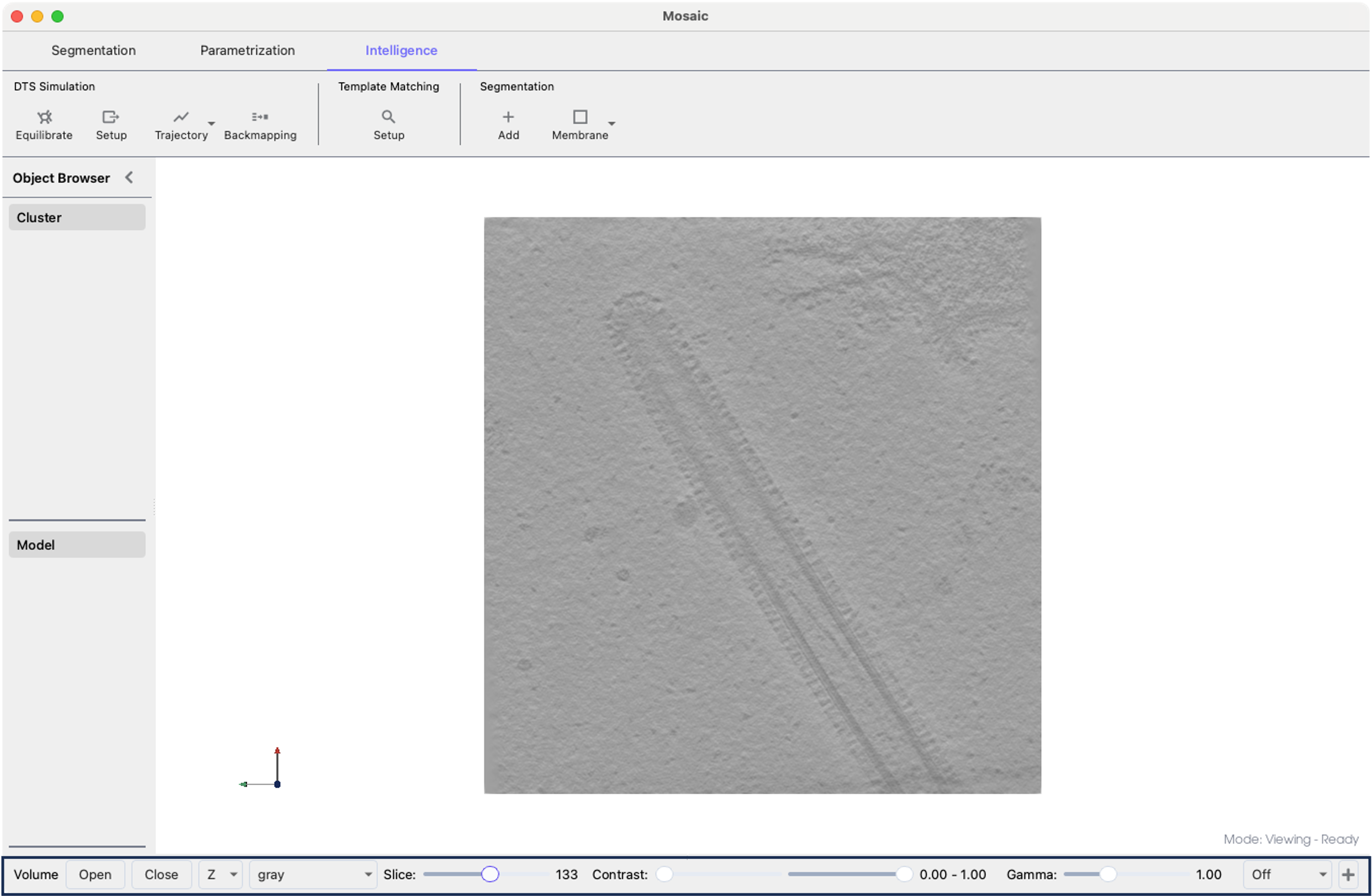
Mosaic session with Volume Viewer highlighted at the bottom.#
To activate the viewer and load a volume:
Select View > Volume Viewer from the menu
The Volume Viewer panel appears at the bottom of the screen
In the Volume Viewer panel, click Open
Navigate to your volume file
Select the file and click Open
You can modify the visualization using the dedicate display controls:
Slice slider: Browse through volume slices
Orientation selector: Switch between X, Y, Z views
Min/Max contrast sliders: Set display range
Gamma slider: Adjust contrast curve
Color palette: Change visualization (gray, viridis, magma, etc.)
Projection modes:
Off: Current slice only
Project +/-: Show structures in slice direction
+: Add another volume viewer
Tip
The + button will add a new row with a viewer displaying the same volume. However, you can also render other volumes by using the Open button of the newly added viewer and selecting a volume of your choice.
Trajectories#
Trajectories in Mosaic represent the same triangular mesh at different points throughout a DTS simulation. To open a trajectory:
Go to the Intelligence and click the dropdown arrow of the Trajectory button
Configure scale and offset settings and press Apply
Select the directory with the FreeDTS trajectory (in .tsi or .vtu format)
Note
Files should follow a numerical sequence (e.g., basename_001.tsi, basename_002.tsi, …), as produced by FreeDTS.
To select different time points, select View > Trajectory Player. Each row corresponds to a distinct trajectory with independent controls.
Tip
Duplicating a trajectory object will not create a new trajectory but rather an object representing the current time point.