Quickstart#
This quickstart guide will help you get up and running with Mosaic quickly, covering the essential steps to load data, visualize it, and save your work.
Launch Mosaic#
Start Mosaic from your command line:
mosaic
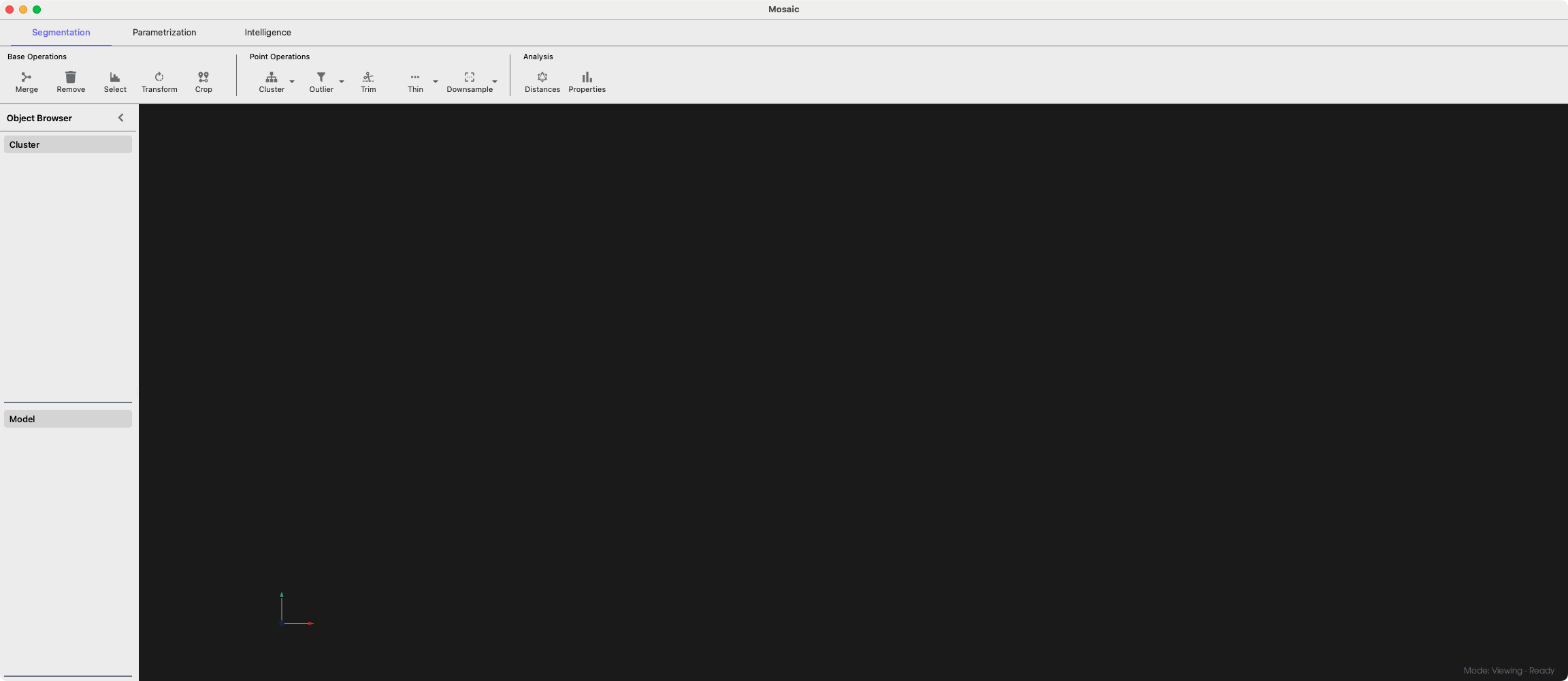
Main application interface#
Tip
An overview of all available keyboard shortcuts is given in Help > Keybinds.
Loading Data#
Click File > Open (⌘ + O for macOS / Ctrl + O) to open the file selection dialog.
Navigate to your data file and select it. Mosaic supports various formats including:
MRC, MAP, EM, H5 (volume segmentation data)
OBJ, PLY, STL (mesh data)
TSV, STAR (point cloud data with angular orientation, e.g. protein picks)
XYZ, CSV, TXT, GRO (point cloud data)
Note
For detailed information about supported file formats, see the File Format Reference.
Configure import parameters in the dialog that appears:
Scale: Data coordinates are multiplied by this value (default: 1.0)
Offset: Shifts data position (default: 0.0)
Sampling Rate: Defines resolution/spacing (default: 1.0)
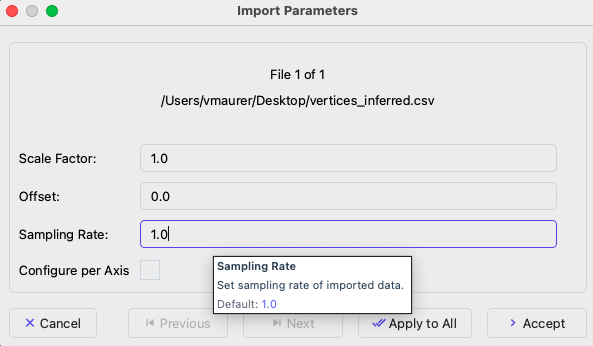
Data import dialog showing scale, offset, and sampling rate options.#
Click Accept to load the data.
Your data will appear in the 3D viewport and be listed in the Object Browser panel on the right.
Tip
Hover over Mosaic interface elements for tooltips with detailed explanations.
Save a Screenshot#
To save a screenshot of the 3D viewport:
Select File > Save Viewer Screenshot or press
Ctrl+PChoose a location and filename
Save a Session#
To preserve your complete workspace:
Select File > Save Session or press
Ctrl+SChoose a location and filename (automatically adds .pickle extension)
This saves:
All loaded data (clusters and models)
Object visibility settings
Visual properties (colors, sizes)
Object names and metadata
Note
Sessions do not save camera position or volume viewer state. These are reset when loading a session.
Next Steps#
With these operations, you can already start exploring your data in Mosaic. For more information continue to the Concepts and UI section.